
TWRP (Team Win Recovery Project) is an open-source touch-based custom recovery for all Android smartphones and tablets, There are many methods of installing TWRP, in this article, we offer you the easiest way possible to Install TWRP Recovery on Huawei MediaPad M5 via Fastboot.
Through TWRP you can flash official ROMs, Custom ROMs, kernels, add-ons, zip files Xposed Module on your Huawei MediaPad M5, install SuperSU or Magiskthat gives you root access to your Huawei MediaPad M5. the custom recovery has more additional features, restore & repair a soft-bricked Huawei MediaPad M5 device, Wiping, backing up, restoring partition, Make a Nandroid backup, create and restore Huawei MediaPad M5 backups, & Wipe data or factory reset your Huawei MediaPad M5 mobile. & There are a few Advanced section of TWRP like Fix permissions ADB Sideload File Manager Wrap up.
How to Install TWRP Recovery on Huawei MediaPad M5:
Pre-Requisite:
- A Computer or a Laptop, and USB Cable.
- Unlock Huawei MediaPad M5 bootloader: Unlock Bootloader on Huawei/Honor Smartphones and Tablets
- Install Huawei MediaPad M5 USB Driver: Download And Install Huawei USB Drivers For Windows
- Install Minimal ADB and Fastboot: HERE
- TWRP Recovery for your Huawei MediaPad M5 mobile, & rename it: twrp.img: Huawei MediaPad M5 TWRP
Enable USB debugging & OEM unlocking
Go to Settings ==> About Phone and tap 8 times on Build Number until it says You’re a developer.

Now go back to Settings, you should be able to see “Developer Options”. Click on it and then move the USB debugging to enable it, & to OEM unlocking & enable it to.

Install Huawei MediaPad M5 TWRP via Fastboot
1- Restart your Huawei MediaPad M5 in Fatsboot mode:
- Power off your Huawei MediaPad M5 completely
- Press & hold at the same time Volume Down button & Connect your Huawei mobile to the PC via USB cable.
2- In Minimal ADB folder, Press and hold SHIFT in your keyboard and right-click on any blank space and click on Open command window here.

3- Type the following command to boot your Huawei MediaPad M5 device into bootloader mode:
adb reboot bootloader
4- Once your Huawei MediaPad M5 boot in bootloader mode, type the following command to flash the TWRP.img file
fastboot flash recovery twrp.img
5- Once TWRP is successfully installed on your device, type the following command to reboot your Huawei MediaPad M5 device.
fastboot reboot
6- That’s it! You have installed TWRP Successfully on your Huawei MediaPad M5 mobile!

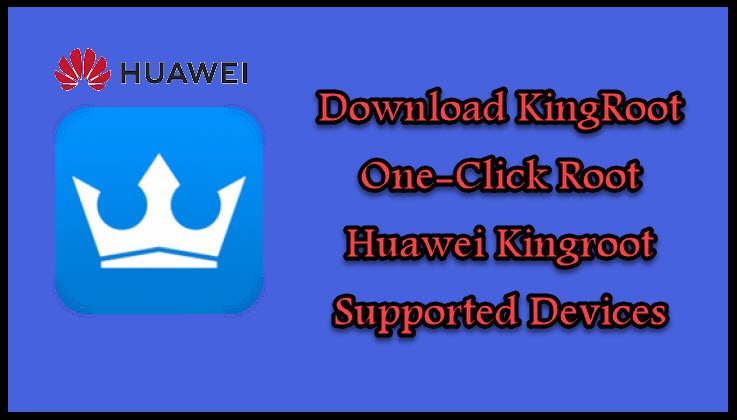
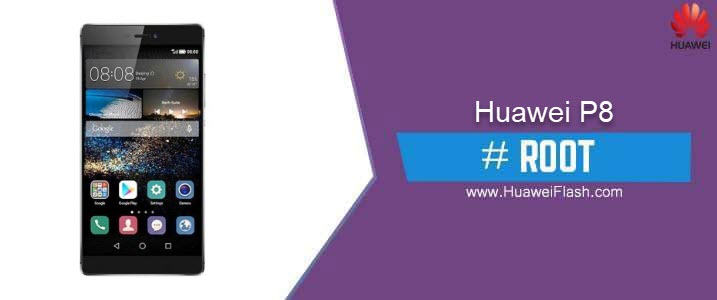

In the step 4 I use “fastboot flash ramdisk” for my M5 8.4 model
And I think I brick my M5
try to reboot your device to bootloader