
Huawei USB drivers is important for all Huawei smartphones & tablets you can easily connect your device to a computer or laptop to share files & communicate with each other, when you install Huawei USB drivers you will be able to update your Huawei to the latest Android OS, and you can easily browse the file system on your Huawei & transfer your photos, videos messages contact… you can also take a back up to all your important data & you can restore it if you lost it.
It’s hard to connect a Huawei mobile with a computer without a USB driver, but here you can download Huawei USB drivers & connect your Huawei with the computer successfully.
Read Also: How to Flash Huawei P20 Stock Firmware – All Firmware
Notice: Huawei USB drivers are compatible with Windows 7, Windows 8, and Windows 10.
Download & Install Huawei USB Drivers:
- Download Huawei USB Driver: USB Driver
- Download Huawei ADB Driver: ADB Driver
- Download Huawei CDC Driver: CDC Driver
- Download Huawei VCOM Driver: VCOM Driver
- Download Huawei Qualcomm Driver: Qualcomm Driver
How to Install Huawei ADB Driver
1- Open Device Manager on your PC Then Click on Action and choose to add the legacy hardware

2- Click Next & choose to Install the hardware that I manually select from the list (Advanced) then click on Next

3- Tap on Show all devices, click on Next & click on Have disk

4- Select Browse Choose The Huawei USB driver file you downloaded and click OK
5- Choose the Android ADB interface and click on Next

6- The Huawei USB driver installation starts, click on Next, then click on Finish
How to Install Huawei Qualcomm USB Driver
1- Open Qualcomm USB Driver Setup File.exe
2- choose WWAN DHCP is not used to get IPAddress And Click Next

3- Then, Select Next

4- Choose I accept the terms in the license agreement and click Next

5- Click on Install To Begin The Installation

6- Click Finish.

How to Install Huawei CDC Driver
1- From the control panel launch Device Manager
2- Click on Action. & Choose Add Legacy Hardware. then click Next


3- Choose to install the hardware manually from a list and click Next.

4- Choose “Show all devices” and click Next.

5- A window will open up. Use it to select the CDC driver folder you downloaded and click Ok.



6- Click “Next” to start the hardware installation process.

7- Wait until the installation process to get finished, you will see the Completing the Add Hardware Wizard. Click Finish.


How to Install Huawei VCOM Driver
- Open Device Manager
- Right-click with the mouse on your username and select Add Legacy hardware. then click on the Next button
- Select option Install the hardware that I manually select from a list (Advanced) and click on the Next button.
- Tab on Show All Devices and click Next
- Click on Have Disk and select .inf you downloaded & click on Next
- That’s it, Your Huawei VCOM Driver is successfully installed.
That’s it, Your Huawei VCOM USB Driver is successfully installed.


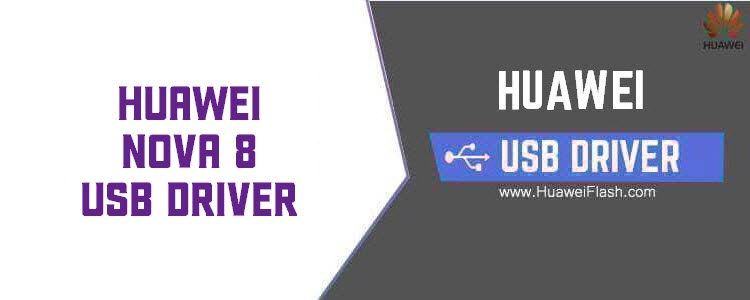

nice
In the steps 4 & 6 of “Install Huawei ADB Driver” says “Huawei USB driver”, is this to instal ADB or USB drivers? Because in the post there is a way to install ADB drivers (that speaks about USB too) and there is not an explaining for USB drivers. Thank you for the post.
the same method to install USB driver & ADB driver
Quando eu abro o programa aparece a mensagem
Exe: Huawei Frp Tool
Operation: Reset Frp
Searching adb devices…NOT FOUND
Operation Done!
Credit : unlockprice.com
Me ajudae!
thank you
you welcome sir
Thanks youseef
you welcome sir
good topic, thanks boy
its very good in describe
thanks
please keep me updated with any new tool
thank you for your comments
Hi,
I recently did a master reset on a huawei mediapad t1-701u tablet and since then I can’t install nothing, update nothing and everything keeps failing. It stays on EMUI 3.0, Android 4.4.2 KitKat and can’t install apk files as it fails as I need a apk installer but can’t install 1 as it gives the same error. Tried root king and keeps crashing. Need to update everything and unlock everything for South Africa user ability, thanks
Gracias amigo, me ayudaste!