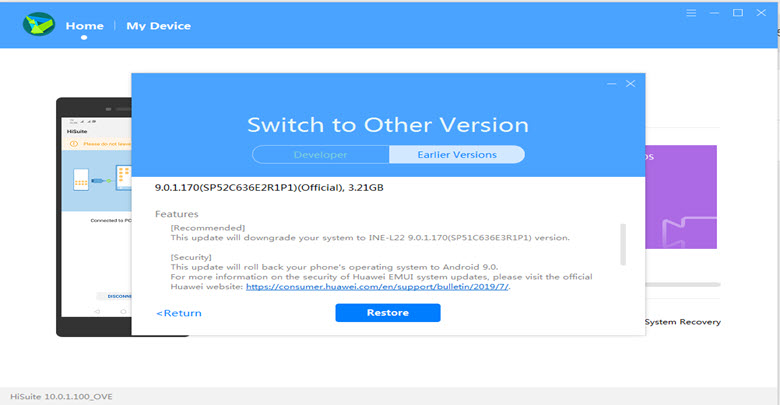if you have a Huawei Device, You can flash Honor 8C Stock firmware to upgrade or downgrade your Huawei smartphone, or if you want to repair your Honor 8C if it is stuck on Huawei logo, Boot Screen, or stuck in bootloop… or you don’t receive the OTA update for any reason.
Honor 8C is also powered by Octa-core 4×1.8 GHz & 4×1.8 GHz Qualcomm SDM632 Snapdragon 632 chipset, the device has 4 GB RAM and 32/64 GB ROM, up to 256 GB via microSD. Honor 8C comes with 8 MP in front & Dual camera:13 MP + 2 MP in back.
Honor 8C offers a 6.26-inch IPS LCD display with a resolution of 720 x 1520 pixels, The Honor 8C Run EMUI 8.2 based on Android 8.1 Oreo, and comes in 4 Colors (Midnight Black, Aurora Blue, Platinum Gold, Phantom Blue). and powered by Non-removable Li-Po
Read More: Download Firmware Finder Tool for Huawei and Honor
Requirements:
- Flash Honor 8C Stock Firmware: How to Flash Huawei Stock Firmware – All Methods
- Install Honor 8C USB Driver: Download & Install Honor 8C USB Driver
- Make sure you are flashing the right flash file, We are not responsible for any harm that might come to your phone
Download Honor 8C Stock Firmware
Do not use this firmware on any other Huawei devices. this stock Firmware fit only for your Honor 8C device. The ROM file on this page is the official ROM file published by the company:
| Build Number | Android | Download |
| BKK-AL10 BKK-AL10IBK Bangkok-AL10IBK 8.2.0.133(C675CUSTC675D1) | 8.1 Oreo | FullOTA |
| BKK-L21 Bangkok-L21HN 8.2.0.133(C10CUSTC10D1) | 8.1 Oreo | FullOTA |
| BKK-AL10 BKK-AL10IBK Bangkok-AL10IBK 8.2.0.132(C675CUSTC675D1) | 8.1 Oreo | FullOTA |
| BKK-L21 Bangkok-L21HN 8.2.0.132(C10CUSTC10D1) | 8.1 Oreo | FullOTA |
| BKK-AL10 8.2.0.130(C675) BKK-AL10IAK Bangkok-AL10IAK 8.2.0.130(C675CUSTC675D1) | 8.1 Oreo | FullOTA |
| BKK-L21 Bangkok-L21HN 8.2.0.103(C10CUSTC10D1) | 8.1 Oreo | FullOTA |
| BKK-LX2C464B133 (8.2.0.133) BKK-L22C464B133 (8.2.0.133) |
8.1 Oreo | |
| BKK-LX2C185CUSTC185D1B137 (8.2.0.137) BKK-L22C185CUSTC185D1B137 (8.2.0.137) |
8.1 Oreo | |
| BKK-AL10C00B193 (8.2.0.193) BKK-TL00C00B193 (8.2.0.193) BKK-AL00C00B193 (8.2.0.193) |
8.1 Oreo | |
| BKK-TL00C01B168 (8.2.0.168) | 8.1 Oreo | |
| BKK-AL00C00B168 (8.2.0.168) | 8.1 Oreo | |
| BKK-LX2C185B134 (8.2.0.134)
BKK-L22C185B134 (8.2.0.134) |
8.1 Oreo | |
| BKK-LX2C464CUSTC464D1B131 (8.2.0.131)
BKK-L22C464CUSTC464D1B131 (8.2.0.131) |
8.1 Oreo | |
| BKK-L21C10CUSTC10D1B133 (8.2.0.133) | 8.1 Oreo | |
| BKK-TL00C01B187 (8.2.0.187) BKK-AL10C01B187 (8.2.0.187) BKK-AL00C01B187 (8.2.0.187) | 8.1 Oreo | |
| BKK-LX2C185B133 (8.2.0.133) BKK-L22C185B133 (8.2.0.133) | 8.1 Oreo | |
| BKK-L21C10CUSTC10D1B132 (8.2.0.132)
BKK-L21C10B132 (8.2.0.132) |
8.1 Oreo | |
| BKK-LX2C185CUSTC185D1B132 (8.2.0.132)
BKK-L22C185CUSTC185D1B132 (8.2.0.132) |
8.1 Oreo | |
| BKK-LX2C464CUSTC464D1B130 (8.2.0.130) BKK-L22C464CUSTC464D1B130 (8.2.0.130) | 8.1 Oreo | |
| BKK-LX2C185CUSTC185D1B130 (8.2.0.130) BKK-L22C185CUSTC185D1B130 (8.2.0.130) | 8.1 Oreo | |
| BKK-AL10C541CUSTC541D1B101 (8.2.0.101) | 8.1 Oreo | |
| BKK-L21C10CUSTC10D1B130 (8.2.0.130) | 8.1 Oreo | |
| BKK-LX2C636CUSTC636D1B130 (8.2.0.130)
BKK-L22C636CUSTC636D1B130 (8.2.0.130) |
8.1 Oreo | |
| BKK-AL00C00B185 (8.2.0.185) BKK-AL10C00B185 (8.2.0.185) BKK-TL00C00B185 (8.2.0.185) | 8.1 Oreo | |
| BKK-AL10C675CUSTC675D1B130 (8.2.0.130) | 8.1 Oreo | |
| BKK-AL10C00B178 (8.2.0.178) BKK-AL00C00B178 (8.2.0.178) BKK-TL00C00B178 (8.2.0.178) | 8.1 Oreo |
How To Backup Honor 8C
Backup all your important data before flashing the Honor 8C Stock Firmware because installing firmware will erase all your data:

- GO to the Backup app on your home screen.
- Tab on Backup & Choose the location to which you want to back up your data

- Choose the data you want to backup. depending on your needs (Contacts, Messaging, Call log, images.videos…)
- Then touch Back up to begin the backup.
- set a password, you can Skip if you don’t want to set a password
- After this is complete, tap Next to begin the backup.
How To Restore Honor 8C

- Go back to the Backup app, & tab on Restore
- Choose the source of the data to be restored, and touch Next

- Enter your password you set up early then touch OK
- Select the data you want to restored and touch Start restoration.
- Once you choose to restore your back up data
- You can choose a location to restore backed up data (Contacts, Messaging, Call log, images.videos…)
- Finally, tab on OK to finish.
Read More: How to Flash Honor 8X Stock Firmware – All Firmwares