
if you have a Huawei Device, You can flash Huawei P40 Lite 5G Stock firmware to upgrade or downgrade your Huawei smartphone, or if you want to repair your Huawei P40 Lite 5G if it is stuck on Huawei logo, Boot Screen, or stuck in bootloop… or you don’t receive the OTA update for any reason.
Huawei P40 Lite 5G powered by Octa-core 1×2.36 GHz & 3×2.22 GHz & 4×1.84 GHz Kirin 820 5G chipset, the device has 6 GB RAM and 128 GB ROM. Huawei P40 Lite 5G comes with Quad CAMERA: 64 MP + 8 MP + 2 MP + 2 MP in back & 16 MP in front.
Huawei P40 Lite 5G offers a 6.50-inch LTPS IPS LCD capacitive touchscreen with a resolution of 1080 x 2400 pixels, The Huawei P40 Lite 5G Run EMUI 10 based on Android 10 Pie and comes in 3 Colors (Crush Green, Space Silver, Midnight Black). and powered by a Non-removable Li-Po 4000 mAh battery. The Huawei P40 Lite 5G Price is about 235 EURO.
Requirements:
- Flash Huawei P40 Lite 5G Firmware: Flash Huawei Stock Firmware – All Methods
- Install Huawei P40 Lite 5G USB Driver: Download Huawei P40 Lite 5G USB Driver
- Make sure you are flashing the right flash file, We are not responsible for any harm that might come to your Smartphone.
Download Huawei P40 Lite 5G Stock Firmware
Do not use this firmware on any other Huawei devices. this stock Firmware fits only for your Huawei P40 Lite 5G device. The ROM file on this page is the official ROM file published by the company:
| Build Number | Android OS | Download |
| Cindy-N29A 10.1.1.197 C432E2R4P1 EMUI10.1.1 05016UFR Dload | Android 10 | FullOTA |
| Cindy-N29A 10.1.1.197(C432E2R4P1) | Android 10 | FullOTA |
Backup Huawei P40 Lite 5G
Backup all your important data before flashing the Huawei P40 Lite 5G Stock Firmware because installing firmware will erase all your data:

- GO to the Backup app on your home screen.
- Tab on Backup & Choose the location to which you want to back up your data

- Choose the data you want to backup. depending on your needs (Contacts, Messaging, Call log, images. videos…)
- Then touch Back up to begin the backup.
- set a password, you can skip if you don’t want to set a password
- After this is complete, tap Next to begin the backup.
Restore Huawei P40 Lite 5G

- Go back to the Backup app, & tab on Restore
- Choose the source of the data to be restored, and touch Next

- Enter your password you set up early then touch OK
- Select the data you want to restored and touch Start restoration.
- Once you choose to restore your back up data
- You can choose a location to restore backed-up data (Contacts, Messaging, Call log, images. videos…)
- Finally, tap on OK to finish.
Read also: How to install google play store on Huawei P40 Lite Easy

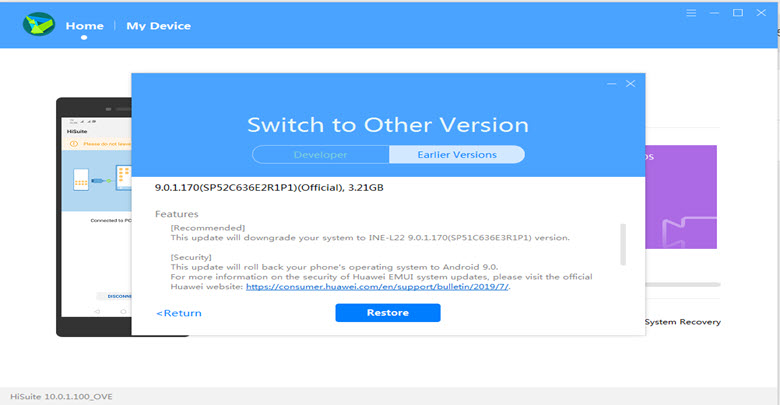


Hi there I have Huawei P40 lite how can I reset FRP