
if you have a Huawei Device, You can flash Huawei Honor 7C Stock firmware to upgrade or downgrade your Huawei smartphone, or if you want to repair your Huawei Honor 7C if it is stuck on Huawei logo, Boot Screen, or stuck in bootloop… or you don’t receive the OTA update for any reason.
Huawei Honor 7C powered by Octa-core 1.8 GHz Qualcomm SDM450 Snapdragon 450 chipset, the device has 3/4 GB RAM and 32/64 GB ROM, up to 256 GB via microSD. Huawei Honor 7C comes with 8 MP in front & Dual CAMERA: 13 MP + 2 MP in back.
Huawei Honor 7C offers a 5.99-inch touchscreen display with a resolution of 720 x 1440 pixels, The Huawei Honor 7C Run EMUI 8.0 based on Android 8.0 Oreo and comes in 4 Colors (Black, Red, Gold, Blue). and powered by Non-removable Li-Po 3000 mAh battery. The Huawei Honor 7C Price is about 200 EURO.
Requirments:
- Flash Huawei Honor 7C Stock Firmware: How to Flash Huawei Stock Firmware – All Methods
- Install Huawei Honor 7C USB Driver: Download & Install Huawei Honor 7C USB Driver
- Make sure you are flashing the right flash file, We are not responsible for any harm that might come to your Smartphone.
Download Huawei Honor 7C Stock Firmware
Do not use this firmware on any other Huawei devices. this stock Firmware fit only for your Huawei Honor 7C device. The ROM file on this page is the official ROM file published by the company:
| Build Number | Release Date | Android OS | Download |
| AUM-L41 Atomu-L41 8.0.0.153(C10CUSTC10D1) | 8.0.0 Oreo | FullOTA | |
| LND-L29 London-L29 8.0.0.147(C432CUSTC432D1) | 8.0.0 Oreo | FullOTA | |
| AUM-L41 Atomu-L41 8.0.0.152(C461CUSTC461D1) | 8.0.0 Oreo | FullOTA | |
| LND-AL30I London-AL30IN 8.0.0.183(C675CUSTC675D1) | 8.0.0 Oreo | FullOTA | |
| LND-AL40I LND-AL40IND London-AL40IND 8.0.0.173(C675CUSTC675D1) | 8.0.0 Oreo | FullOTA | |
| LND-AL30I London-AL30IND 8.0.0.173(C675CUSTC675D1) | 8.0.0 Oreo | FullOTA | |
| LND-L29 London-L29 8.0.0.142(C461CUSTC461D1) | 8.0.0 Oreo | FullOTA | |
| AUM-L41 Atomu-L41 8.0.0.152(C10CUSTC10D1) | 8.0.0 Oreo | FullOTA | |
| LND-L29C185B151 (8.0.0.151) | 2019.02.21 | 8.0.0 Oreo | |
| LND-TL40C01B217 (8.0.0.217) LND-TL30C01B217 (8.0.0.217) LND-AL30C01B217 (8.0.0.217) LND-AL40C01B217 (8.0.0.217) LND-TL40C00B217 (8.0.0.217) LND-TL30C00B217 (8.0.0.217) LND-AL30C00B217 (8.0.0.217) LND-AL40C00B217 (8.0.0.217) |
2019.02.14 | 8.0.0 Oreo | |
| LND-L29C185B150 (8.0.0.150) | 2019.02.12 | 8.0.0 Oreo | |
| LND-L29C432B144 (8.0.0.144) | 2019.02.02 | 8.0.0 Oreo | |
| LND-L29C10CUSTC10D1B139 (8.0.0.139) | 2019.01.04 | 8.0.0 Oreo | |
| LND-AL40C00B216 (8.0.0.216) LND-TL30C00B216 (8.0.0.216) LND-TL40C00B216 (8.0.0.216) LND-AL30C00B216 (8.0.0.216) |
2018.12.28 | 8.0.0 Oreo | |
| LND-AL30C675CUSTC675D1B159 (8.0.0.159) | 2018.12.17 | 8.0.0 Oreo | |
| LND-L29C432B140 (8.0.0.140) | 2018.12.13 | 8.0.0 Oreo | |
| LND-L29C185B148 (8.0.0.148) | 2018.12.04 | 8.0.0 Oreo | |
| LND-TL40C01B215 (8.0.0.215) LND-AL40C01B215 (8.0.0.215) LND-TL30C01B215 (8.0.0.215) LND-AL30C01B215 (8.0.0.215) |
2018.11.27 | 8.0.0 Oreo | |
| LND-AL40C00B141 (8.0.0.141) LND-TL40C00B141 (8.0.0.141) LND-TL30C00B141 (8.0.0.141) LND-AL30C00B141 (8.0.0.141) |
2018.04.27 | 8.0.0 Oreo | OTA-MF |
| LND-AL40C00B141 (8.0.0.141) LND-TL40C00B141 (8.0.0.141) LND-AL30C00B141 (8.0.0.141) LND-TL30C00B141 (8.0.0.141) |
2018.04.27 | 8.0.0 Oreo | FullOTA-MF |
| LND-AL40C00B130 (8.0.0.130) LND-AL30C00B130 (8.0.0.130) LND-TL40C00B130 (8.0.0.130) LND-TL30C00B130 (8.0.0.130) |
2018.04.11 | 8.0.0 Oreo | FullOTA-MF |
| LND-TL30C00B130 (8.0.0.130) LND-TL40C00B130 (8.0.0.130) LND-AL30C00B130 (8.0.0.130) LND-AL40C00B130 (8.0.0.130) |
2018.04.11 | 8.0.0 Oreo | OTA-MF |
| LND-AL40C00B42-log (8.0.0.42) LND-TL30C00B42-log (8.0.0.42) LND-TL40C00B42-log (8.0.0.42) LND-AL30C00B42-log (8.0.0.42) |
2018.04.10 | 8.0.0 Oreo | FullOTA-MF |
| LND-TL30C00B108 (8.0.0.108) LND-TL40C00B108 (8.0.0.108) LND-AL30C00B108 (8.0.0.108) LND-AL40C00B108 (8.0.0.108) |
2018.03.10 | 8.0.0 Oreo | OTA-MF |
| LND-AL40C00B121 (8.0.0.121) LND-AL30C00B121 (8.0.0.121) LND-TL40C00B121 (8.0.0.121) LND-TL30C00B121 (8.0.0.121) |
2018.03.10 | 8.0.0 Oreo | FullOTA-MF |
| LND-AL40C00B121 (8.0.0.121) LND-TL40C00B121 (8.0.0.121) LND-TL30C00B121 (8.0.0.121) LND-AL30C00B121 (8.0.0.121) |
2018.03.10 | 8.0.0 Oreo | OTA-MF |
Backup all your important data before flashing the Huawei Honor 7C Stock Firmware because installing firmware will erase all your data:

- GO to the Backup app on your home screen.
- Tab on Backup & Choose the location to which you want to back up your data

- Choose the data you want to backup. depending on your needs (Contacts, Messaging, Call log, images.videos…)
- Then touch Back up to begin the backup.
- set a password, you can Skip if you don’t want to set a password
- After this is complete, tab Next to begin the backup.
Restore Huawei Honor 7C

- Go back to the Backup app, & tab on Restore
- Choose the source of the data to be restored, and touch Next

- Enter your password you set up early then touch OK
- Select the data you want to restored and touch Start restoration.
- Once you choose to restore your back up data
- You can choose a location to restore backed up data (Contacts, Messaging, Call log, images.videos…)
- Finally, tab on OK to finish.

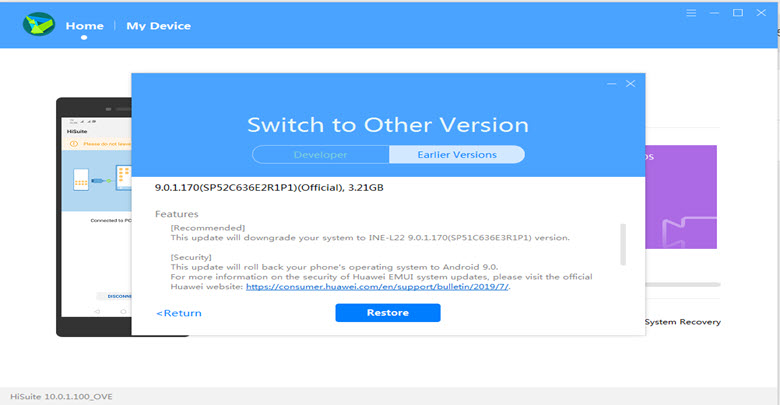


EMI change plz
honar 7c
3gb/32gbRom
Try this tool
How to Repair Qualcomm IMEI via Qualcomm Write IMEI Tool