
If you want to free the storage space of your Huawei/Honor phone To make your phone fast and improve the performance, so you need to delete all apps that not use and that came pre-installed in your Huawei phone but these apps cannot uninstall, So in this article will show you How to Delete Pre-Installed Bloatware from Huawei / Honor Without Root.
Bloatware apps are the unwanted apps that are included when you buy a new Smartphone by the manufacturer. Some of Bloatware apps are useful like an email app, maps, calendar, camera, gallery, music player, while others are the apps that the majority of users do not want like antivirus, games, browser, cleaning app… These apps can not be easily removed.
Pre-Installed Bloatware apps are not dangerous in most cases but it Takes up Memory, and the mobile user doesn’t have the authority to delete the app. Without the permission of the user, the app is there Doesn’t give the opportunity to third-party developers.
Pre-Requisite:
- Go to Settings ==> About Phone and tap 8 times on Build Number until it says You’re a developer.

- Now go back to Settings, you should be able to see “Developer Options”. Click on it and then move the USB debugging to enable it, & to OEM unlocking & enable it to.

Delete Pre-Installed Bloatware apps from Huawei / Honor mobiles
1- Connect your Huawei mobile to the PC via USB cable & choose MTP file transfer after connecting the device.
2- In the Minimal ADB folder, press and hold SHIFT in your keyboard and right-click on any blank space and click on the Open command window here.
3- Type the following command to confirm the device detected by the PC.:
adb devices
4- Once your device detected type the following command:
adb shell
5- to uninstall Bloatware apps, type the following command:
pm uninstall -k --user 0 (Package Name)
- Example:
pm uninstall -k --user 0 com.google.android.apps.docs
how to Uninstall Huawei retail demo
- Type the following command to confirm the device detected by the PC.:
adb devices
- To disable Retail Mode, type the following command:
adb shell am start -S "com.android.settings/com.android.settings.DeviceAdminSettings"
- To remove the retail demo, type the following command:
adb shell pm uninstall -k --user 0 com.huawei.retaildemo
- To removing device-specific retail mode apps, type the following command:
adb shell pm uninstall -k --user 0 com.huawei.experience.sne
- To temporarily remove live demo notification, type the following command:
adb shell pm clear com.android.systemui
all credits go to RedSkull23 XDA junior member.
| APPS Name | Package Name |
| Remove demo | com.huawei.retaildemo |
| Google Assistant | com.google.android.googlequicksearchbox |
| Google Sheets | com.google.android.apps.docs.editors.sheets |
| Google Slides | com.google.android.apps.docs.editors.slides |
| Google Docs | com.google.android.apps.docs.editors.docs |
| Google Books | com.google.android.apps.books |
| Google Maps app | com.google.android.apps.mapps |
| Google Duo | com.google.android.apps.tachyon |
| Cloud print | com.google.android.apps.cloudprint |
| Google Photos | com.google.android.apps.photos |
| Google Drive | com.google.android.apps.docs |
| Google Feedback | com.google.android.feedback |
| Google Play Games app | com.google.android.play.games |
| Stock Huawei Email | com.android.email |
| Google Search | com.google.android.googlequicksearchbox |
| Booking app | com.booking |
| Amazon app related | com.amazon.mShop.android.shopping |
| Mirror app | com.android.hwmirror |
| Amazon app | com.amazon.appmanager |
| Chrome browser | com.android.chrome |
| Preseted bookmarks for Chrome | com.android.bookmarkprovider |
| Google Music | com.google.android.music |
| Google News | com.google.android.apps.magazines |
| Android Accessibility Suite | com.google.android.marvin.talkback |
| Google Keep | com.google.android.keep |
| Youtube | com.google.android.youtube |
| Google Play Movies | com.google.android.videos |
| Hangouts | com.google.android.talk |
| Android Auto | com.google.android.projection.gearhead |
| Browser settings T-mobile | com.android.partnerbrowsercustomizations.tmobile |
| Huawei Chinese stock input keyboard | com.baidu.input_huawei |
| Is the interface to the systems storage service | com.android.storagemanager |
| OEM preseted bookmarks for Chrome | com.android.providers.partnerbookmarks |
| SIM preseted bookmarks for Chrome | com.android.partnerbrowsercustomizations |
| SIM Application Toolkit | com.android.stk |
| Huawei Market app | com.huawei.appmarket |
| Huawei Mobile Services | com.huawei.hwid |
| Remote control | com.huawei.android.remotecontroller |
| HwChrService | com.huawei.android.chr |
| HiCare app | com.huawei.phoneservice |
| HuaweiI HiPayment | com.huawei.android.hwpay |
| Huawei system Services | com.huawei.hwapplet |
| Huawei Browser | com.huawei.browser |
| Huawei AppAdvisor | com.huawei.hifolder |
| Huawei scan business card | com.huawei.contactscamcard |
| Huawei Health app | com.huawei.health |
| Huawei Compass | com.huawei.compass |
| Huawei Backup | com.huawei.KoBackup |
| Huawei Tips | com.huawei.android.tips |
| Sound Recorder | com.android.soundrecorder |
| Download Essential Apps | com.ironsource.appcloud.oobe.huawei |
| com.facebook.appmanager | |
| Huawei movie app | com.huawei.himovie.overseas |
| Huawei Wallet | com.huawei.wallet |
| Huawei Voice Assistant | com.huawei.vassistant |
| ORANGE APP | com.orange.update |
| com.facebook.katana | |
| Clone device | com.hicloud.android.clone |
| com.facebook.services | |
| Microsoft Translator | com.microsoft.translator |
| SwiftKey Keyboard | com.touchtype.swiftkey |
| Huawei Tips | com.huawei.tips |
| Parental controls | com.huawei.parentcontrol |
| HiSearch | com.huawei.search |
| Notepad app | com.example.android.notepad |
| SwiftKey factory settings | com.swiftkey.swiftkeyconfigurator |
| Huawei Stock Gallery App | com.huawei.appmarket |
| Huawei Stock Music App | com.android.mediacenter |
| com.facebook.system |
Read more: How to Flash Huawei Stock Firmware – All Methods


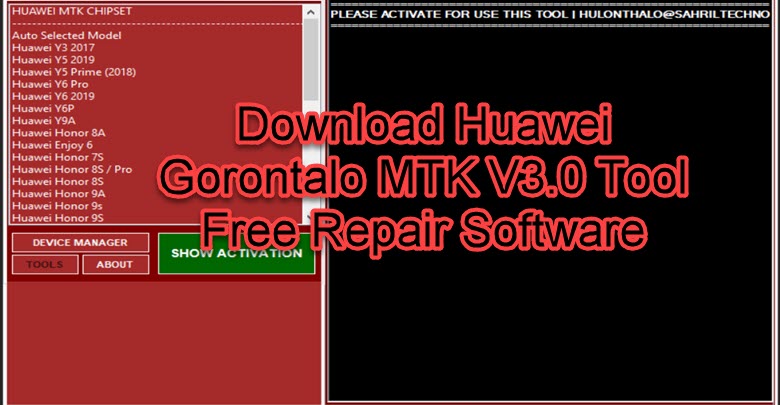

Thanks. these steps helped me remove the annoying Huawei search that pops up whenever I scroll on the WhatsApp widget when viewing messages without opening the application.
you welcome
Thanks a lot, that helped me to remove the retail demo…but i have one more problem: everyday the phone deletes my contact and my pics and restores the default demo contacts,huawei pictures and sms and phone calls…Do you have a solution for that?
Thanks a lot in advance
Excuse me, first time debloating. If say I uninstalled google assistant, will I be allowed to install it manually later? Using playstore method so I could uninstall it anytime.
yes
Great, thanks! By the way, will factory reset install these applications back? I want to remove all of them but some of them are not available in google playstore or huawei app gallery. I am scared to uninstall and not be able install those apps again.
after factory reset all these applications back again
what is fastboot for? it is not written anywhere in the guide
Hello, Thanks again for the guide. But I would like to know, which one is the Huawei App Gallery? I thought it was com.huawei.appmarket but looks like it’s not.
com.huawei.appmarket
it doeasn work for me. its still there. Anybody Ideas?
Is it possible to recover only 1 app when I already uninstalled it?
I removed the built in weather app, but I felt like I wanted to add it back.
just install the apk file HERE
I’m using Honor 20 with the software of 9.1.0.107 (C891E2R2P2) BUT HAVEN’T received any update on my phone please help me to get the latest versions please!
How to Flash Honor 20 Stock Firmware – All Firmwares
Hi bro, thanks a lot for this tutorial you don’t know what it means for someone spends days trying to find how to delete this bloatewares crap!!, I do really appreciate that, I only have two question, what will happen if I redownlead these apps again ? Would they become system apps again ?, and do they really got deleted ?, according to what you say in a reply up there ” if you reset your device they will come back” is that means they not fully installed ? Thanks.
if you reset your device the apps come back again as system apps
if you follow tutorial you deleted all apps
THer eis absolutely no gallery to remove ho cannot find market !