
Huawei USB drivers is an important of all Huawei smartphones & tablets you can easily connect your device to a computer or laptop to sharing files & communicate between each other, when you installing Huawei MediaPad M5 10 USB driver you will be able to update your Huawei to latest Android OS, and you can easily browse the file system on your Huawei & transfer your photos, videos messages contact… you can also take a back up to all your important data & you can restore it if you lost it.
It’s hard to connect a Huawei mobile with a computer without USB driver, but here you can download Huawei MediaPad M5 10 USB driver & connect your Huawei with computer successfully.
Read Also: How to ROOT Huawei Honor 5C
Notice: Huawei MediaPad M5 10 USB driver compatible with Windows 7, Windows 8, Windows 10.
Download & Install Huawei MediaPad M5 10 USB Drivers:
- Download Huawei USB Driver: USB Driver
- Download Huawei ADB Driver: ADB Driver
- Download Huawei Qualcomm Driver: Qualcomm Driver
How to Install Huawei ADB Driver
1- Open Device Manager in your PC Then Click on Action and choose to add the legacy hardware

2- Click Next & choose to Install the hardware that I manually select from the list (Advanced) then Click on Next

3- Tap on Show all devices, click on Next & click on Have disk

4- Select Browse Choose The Huawei USB driver file you downloaded and click OK
5- Choose the Android ADB interface and click on Next

6- The Huawei USB driver installation starts, click on Next, then click on Finish
How to Install Huawei Qualcomm USB Driver
1- Open Qualcomm USB Driver Setup File.exe
2- choose WWAN DHCP is not used to get IPAddress And Click Next

3- Then, Select Next

4- Choose I accept the terms in the license agreement and click Next

5- Click on Install To Begin The Installation

6- Click Finish.

That’s it, Your Huawei Qualcomm USB Driver is successfully installed.


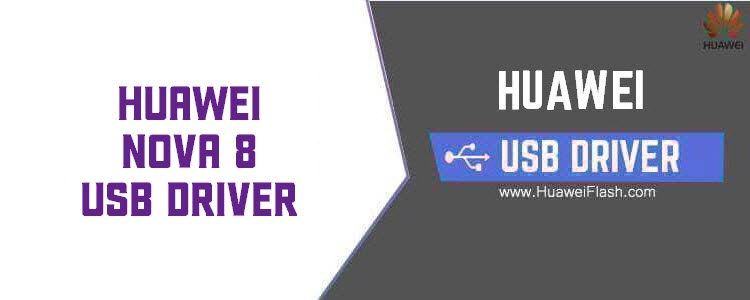

Hi
I like that your article show it step-by-step
and pictures included.
I have Huawei Mediapad m5 10.8″
Manufacturer – Huawei
Model Name – CMR-AL09
Device – HWCMR09
I would like to connect this to a LG UHD smart TV.
What is the best way to connect it
is it via USB or HDMI ?
Thanks in advance