
Huawei future devices won’t run the Google apps because Google doesn’t allow it to use Gapps (Youtube, Gmail, Google, Maps, Google assistant…) anymore. Still, right now there is no problem for all Huawei/Honor devices to Download & install Google Play Store and all Google services like Youtube, Google Maps, Google Drive, Gmail…
If you are looking to Install Google Play Store on your Huawei / Honor devices then there is a simple guide designed for the Huawei users out there. So, follow the guide below and see how to install Playstore in Huawei in simple steps.
How to Huawei Play Store Download manually
1-Download and Install Huawei HiSuite PC Suite:
2-Download & Unzip the Techmagnet_P40_H4CK.rar and Copy the Folder (HUAWEI P40 Pro_2020-04-20 18.33.20) to C:\Users\USER\Documents\HiSuite\backup
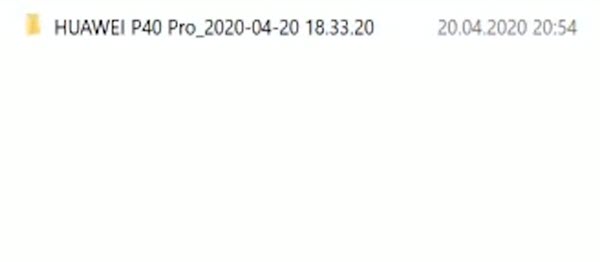
3- Run Huawei HiSuite PC Suite.
4- Connect your Huawei device to the computer with a USB cable
5- In your Huawei phone Go to:
- Settings => Search for HDB => Turn on Allow HiSuite to use HDB
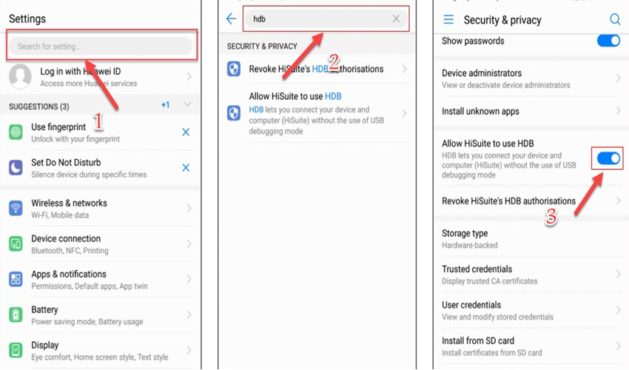
6- Install Huawei HiSuite APK on your phone.
- HiSuite => Next => Agree.
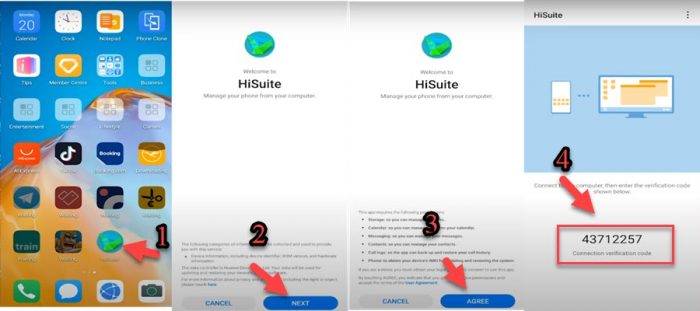
7- Enter the code from your phone in the Huawei HiSuite PC Suite.
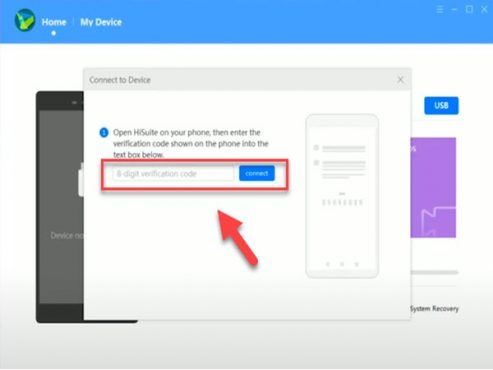
8- Now click on Restore.
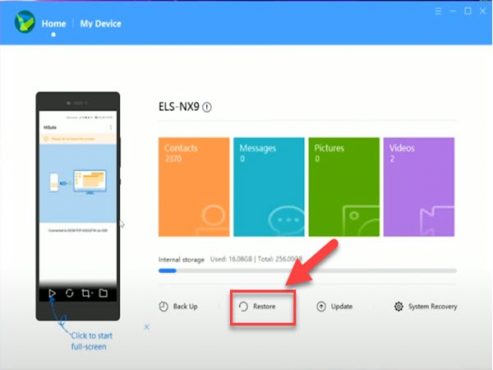
9- Choose the 3 Apps Backup File then click on Restore.
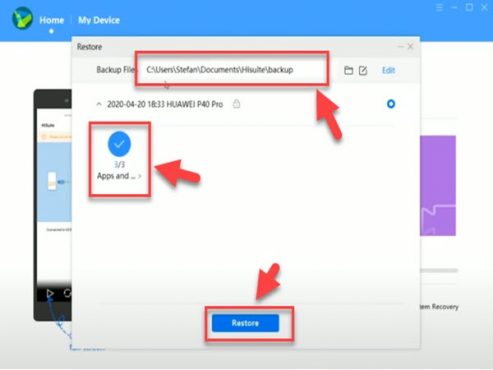
10- Enter the password.
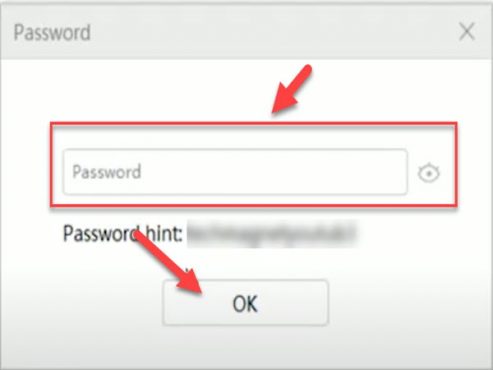
11- Wait until the Restore process finish, do not disconnect your device.
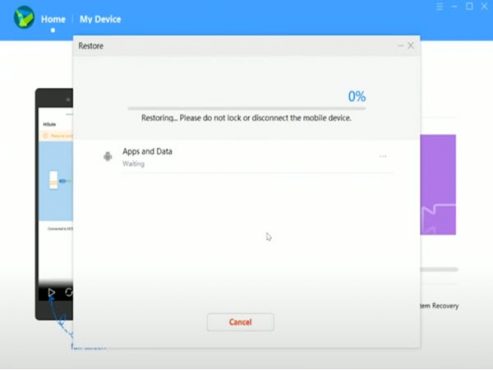
12- That’s it, the 3 Apps Backup File Complete.
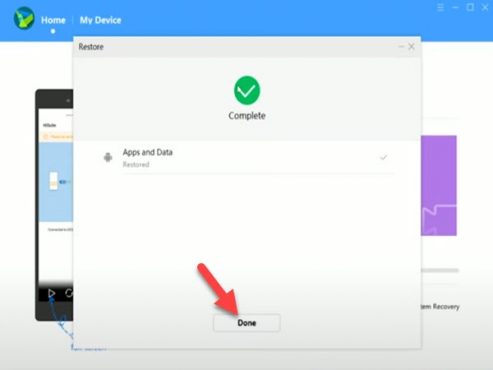
13- Copy the 9 files from the APK Folder to the phone’s internal storage.
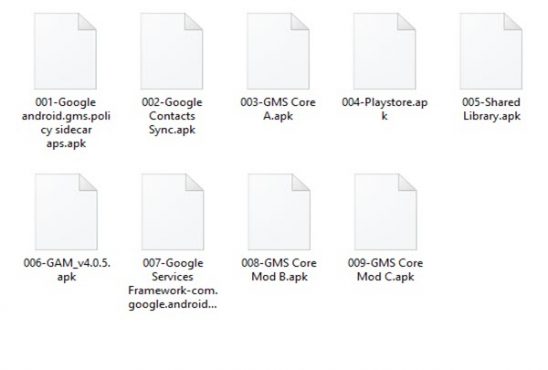
14- Now connect your Huawei phone to the Internet and Open the Purple G ICON.
- Activate => the blue bar to start downloading => Close the app by swiping up.
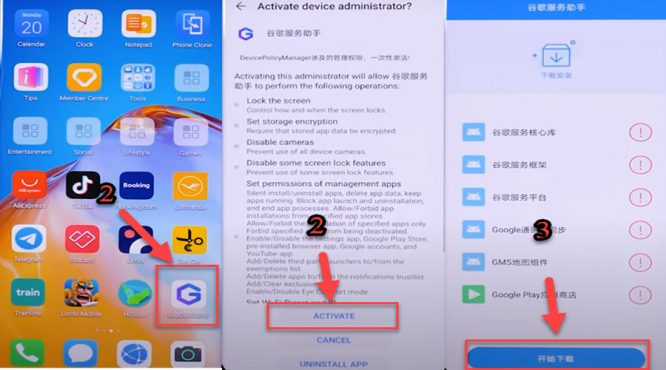
15- On your phone Go to file manager and Install APK 1, 2, 3, 4, 5, 6.
- 001-Google android. gms.policy sidecar aps.apk
- 002-Google Contacts Sync.apk
- 003-GMS Core A.apk
- 004-Playstore.apk
- 005-Shared Library.apk
- 006-GAM_v4.0.5.apk

16- Go to settings => Users & Accounts => Add Account.

17- Choose Google Account then Sign in with your Gmail account.

18- Go to File Manager and Install APK 7
- 007-Google Services Framework-com.google.android.gsf-29-v10.apk

19- Go to settings => Apps => Apps => Google Play services => UNINSTALL.

20- Go to the file manager and Install APK 8
- 008-GMS Core Mod B.apk

21- Go to settings => Apps => Apps => 3 Dots => show system apps => Google Services Framework.

22- Storage => Clear Cache => Clear Data => UNINSTALL.

23- Go to File Manager and Install APK 7.
- 007-Google Services Framework-com.google.android.gsf-29-v10.apk

24- Check the Playstore app if worked.
25- Go to settings => Apps => Apps => Google Play services => UNINSTALL.

26- Go to the File Manager and Install APK 9
- 009-GMS Core Mod C.apk

That’s it, Now you can have access to the Google Playstore and install all apps you want on your Huawei/Honor device.
TROUBLESHOOTING
- If the FRAMEWORK FREEZING: turning off notifications, disable all permissions, disable all data using network access, turn off write system settings then clear cache and data then force stop and uninstall.
- If devices freeze during uninstall: Reboot the phone. Try again to stop service and uninstall.
Read also: How to install Google Play Store on Huawei And Honor phones quickly & easily



