
if you have a Huawei Device, You can flash Huawei Nova 4 Stock firmware to upgrade or downgrade your Huawei smartphone, or if you want to repair your Huawei Nova 4 if it is stuck on Huawei logo, Boot Screen, or stuck in bootloop… or you don’t receive the OTA update for any reason.
Huawei Nova 4 powered by Octa-core 4×2.4 GHz & 4×1.8 GHz Hisilicon Kirin 970 chipset, the device has 6/8 GB RAM and 128 GB ROM. Huawei Nova 4 comes with Single camera 25 MP in front & Triple camera 48 MP + 16 MP + 2 MP in back.
Huawei Nova 4 offers a 6.40-inch LTPS IPS LCD capacitive touchscreen with a resolution of 1080 x 2310 pixels, The Huawei Nova 4 Run EMUI 9 based on Android 9.0 Pie and comes in 4 Colors (Aurora Blue, Red, White, Black). and powered by a Non-removable Li-po 3750 mAh battery. The Huawei Nova 4 Price is about 400 EURO.
Requirements:
- Flash Huawei Nova 4 Stock Firmware: Flash Huawei Stock Firmware – All Methods
- Install Huawei Nova 4 USB Driver: Download & Install Huawei Nova 4 USB Driver
- Make sure you are flashing the right flash file, We are not responsible for any harm that might come to your Smartphone.
Important
- Do not disconnect the cable from either the Huawei Nova 4 or the computer During the Update process.
- Do not touch the Huawei Nova 4 at all.
- If power is lost during the update process, repeat the process again.
- After copying the firmware to the sd card, check if it is damaged.
- Do not switch to other processes on the computer and Wait for the update to finish.
- After flashing via the HiSuite, the Huawei Nova 4 will reboot and enter Recovery mode. and A message appears on the white screen about the beginning of the firmware by the phone itself.
- Once the Update complete. The Huawei Nova 4 will reboot itself.
- Make sure that you installed the last version of Android
Download Huawei Nova 4 Flash File
Do not use this firmware on any other Huawei devices. this stock Firmware fit only for your Huawei Nova 4 device. The ROM file on this page is the official ROM file published by the company:
| Build Number | Android OS | Download |
| VCE-AL00 Global ROM | Android 9 | FullOTA |
| Venice-L22B 9.1.0.230(C636E1R4P1) | Android 9 | FullOTA |
| Venice-AL00B 9.1.0.256(C00E253R2P1) | Android 9 | FullOTA |
| VCE-LGRP1-CHN 10.0.0.157 | Android 10 | FullOTA |
| VCE-LGRP1-CHN 10.0.0.151 | Android 10 | FullOTA |
| VCE-AL00-PRELOAD 10.0.0.4(C00R2) | Android 10 | OTA |
| VCE-TL00-PRELOAD 10.0.0.4(C01R1) | Android 10 | OTA |
| VCE-AL00 Global ROM | Android 10 | FullOTA |
| VCE-AL00 9.1.0.238 | Android 9 Pie | FullOTA |
| VCE-L22 9.0.1.128(C185) | Android 9 Pie | FullOTA |
| VCE-TL00 9.1.0.238 | Android 9 Pie | FullOTA |
| VCE-LGRP1-CHN 9.1.0.257 | Android 9 Pie | FullOTA |
| VCE-TL00-CUST 10.0.0.31(C01) | Android 9 Pie | OTA |
| VCE-AL00-CUST 9.1.0.253(C00) | Android 9 Pie | OTA |
| VCE-LGRP1-CHN 9.1.0.253 | Android 9 Pie | FullOTA |
| VCE-LGRP2-OVS 9.1.0.223 | Android 9 Pie | FullOTA |
| VCE-LGRP1-CHN 9.0.1.182 | Android 9 Pie | FullOTA |
| VCE-AL00-PRELOAD 9.1.0.1(C00R2) | Android 9 Pie | OTA |
| VCE-TL00-PRELOAD 10.0.0.4(C01R2) | Android 9 Pie | OTA |
| VCE-TL00-PRELOAD 9.1.0.1(C01R1) | Android 9 Pie | OTA |
| Venice-LGRP1-CHN 9.1.0.210 VCE-LGRP1-CHN 9.1.0.210 | Android 9 Pie | OTA |
| VCE-L22-PRELOADC636R1B2 (9.0.1.2) | Android 9 Pie | OTA |
| VCE-L22-PRELOADC636R4B1 (9.0.1.1) | Android 9 Pie | OTA |
| VCE-L22-PRELOADC185R4B1 (9.1.0.1) | Android 9 Pie | OTA |
| VCE-AL00-PRELOAD 9.0.1.17(C00R1) | Android 9 Pie | OTA |
Troubleshoot:
- When you update via the combination button, the firmware process does not start.
- Try re-writing the firmware file to the dload folder. If it still doesn’t start, try starting the update process through the settings menu.
- The device turned OFF and does not turn ON.
- Wait a few minutes. If it doesn’t turn on, turn it on yourself, the process should go on normally.
- When updating, the process freezes and does not go any further.
- Wait five to ten minutes. If the device continues to hang, remove the battery. or press & hold for a 15 seconds the power button and both volume buttons.
Backup all your important data before flashing the Huawei Nova 4 Stock Firmware because installing firmware will erase all your data:

- GO to the Backup app on your home screen.
- Tab on Backup & Choose the location to which you want to back up your data

- Choose the data you want to backup. depending on your needs (Contacts, Messaging, Call log, images.videos…)
- Then touch Back up to begin the backup.
- set a password, you can Skip if you don’t want to set a password
- After this is complete, tab Next to begin the backup.
Restore Huawei Nova 4

- Go back to the Backup app, & tab on Restore
- Choose the source of the data to be restored, and touch Next

- Enter your password you set up early then touch OK
- Select the data you want to restored and touch Start restoration.
- Once you choose to restore your back up data
- You can choose a location to restore backed up data (Contacts, Messaging, Call log, images.videos…)
- Finally, tap on OK to finish.
Read also: Huawei P20 backup & Restore – Huawei Backup Device Guides

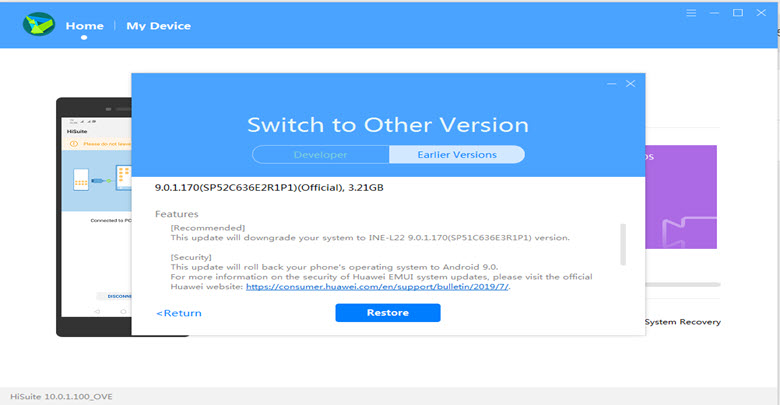


password for VCE-AL00 Global ROM
try ministryofsolutions.com
password is incorect
PASSWORD SIR