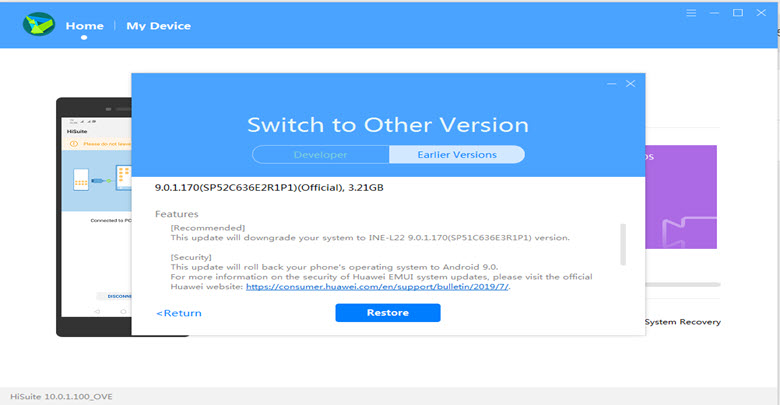if you have a Huawei Device, You can flash Huawei MediaPad 10 Link Stock firmware to upgrade or downgrade your Huawei smartphone, or if you want to repair your Huawei MediaPad 10 Link if it is stuck on Huawei logo, Boot Screen, or stuck in boot loop… or you don’t receive the OTA update for any reason.
Huawei MediaPad 10 Link powered by Quad-core 1.2 GHz Huawei K3V2 chipset, the device has 1 GB RAM and 8/16/32 GB ROM, up to 32 GB via microSD. Huawei MediaPad 10 Link comes with VGA Camera in front & 3.15 MP in back.
Huawei MediaPad 10 Link offers a 10.10-inch IPS LCD with a resolution of 1280 x 800 pixels, The Huawei MediaPad 10 Link Run Android 4.1 Jelly Bean and comes in 2 Colors (Black, Silver). and powered by Non-removable Li-Po 6600 mAh battery.
Requirments:
- Flash Huawei MediaPad 10 Link Firmware: How to Flash Huawei Stock Firmware – All Methods
- Install Huawei MediaPad 10 Link USB Driver: Download & Install Huawei MediaPad 10 Link USB Driver
- Make sure you are flashing the right flash file, We are not responsible for any harm that might come to your Smartphone.
Download Huawei MediaPad 10 Link Stock Firmware
Do not use this firmware on any other Huawei devices. this stock Firmware fit only for your Huawei MediaPad 10 Link device. The ROM file on this page is the official ROM file published by the company:
| Build Number | Android OS | Download |
| S10-201u C116B001 | 4.1 Jelly Bean | FullOTA |
| S10-201u 4.1 | 4.1 Jelly Bean | FullOTA |
| S10-201u 2014-08-05 B010 | 4.1 Jelly Bean | FullOTA |
| S10-201u 2013-11-19 | 4.1 Jelly Bean | FullOTA |
| S10-201u 2014-08-29 | 4.1 Jelly Bean | FullOTA |
| S10-201u 2013-06-17 | 4.1 Jelly Bean | FullOTA |
| S10-201u 2013-10-14 | 4.1 Jelly Bean | FullOTA |
| S10-231L B001 | 4.1 Jelly Bean | FullOTA |
Backup Huawei MediaPad 10 Link
Backup all your important data before flashing the Huawei MediaPad 10 Link Stock Firmware because installing firmware will erase all your data:

- GO to the Backup app on your home screen.
- Tab on Backup & Choose the location to which you want to back up your data

- Choose the data you want to backup. depending on your needs (Contacts, Messaging, Call log, images.videos…)
- Then touch Back up to begin the backup.
- set a password, you can Skip if you don’t want to set a password
- After this is complete, tab Next to begin the backup.
Restore Huawei MediaPad 10 Link

- Go back to the Backup app, & tab on Restore
- Choose the source of the data to be restored, and touch Next

- Enter your password you set up early then touch OK
- Select the data you want to restored and touch Start restoration.
- Once you choose to restore your back up data
- You can choose a location to restore backed up data (Contacts, Messaging, Call log, images.videos…)
- Finally, tab on OK to finish.
Read also: How to Flash Huawei MediaPad 10 FHD Stock Firmware – All Firmwares