
Huawei future devices won’t run the Google apps because Google doesn’t allow it to use Gapps (Youtube, Gmail, Google, Maps, Google assistant…) anymore, but right now there is no problem for Huawei Y9a devices to access to install Google Play Store on Huawei Y9a and all Google services like Youtube, Google Maps, Google Drive, Gmail…
Google apps are software, their Gapps (Youtube, Gmail, Google, Maps, Google assistant…) is a license that they sell to Huawei to use on their Y9a phones. So, according to the ban, it could not allow Huawei Y9a to use these apps anymore. The result is that Huawei has to accelerate its move to introduce its own Operating System to replace Google’s Android. so Huawei giving Huawei ‘AppGallery’ which is an alternative to the Google play store and consists of more than 45000 Apps, So installing the application won’t be a problem.
By the way, the Google apps are just apps that can be downloaded off the net, so in this article How to Install Google Play Store on your Huawei Y9a mobile in One-Click.
If looking to Install Google Play Store on your Huawei Y9a devices then there is a simple guide designed for the Huawei Y9a users out there. So, follow the guide below and see how to install Playstore in Huawei Y9a in simple steps.
If these methods not working for you you can try these methods:
How to Install Google Services on Huawei Y9a Via Googlefier.
- Download and Install Googlefier app on your Huawei Y9a:
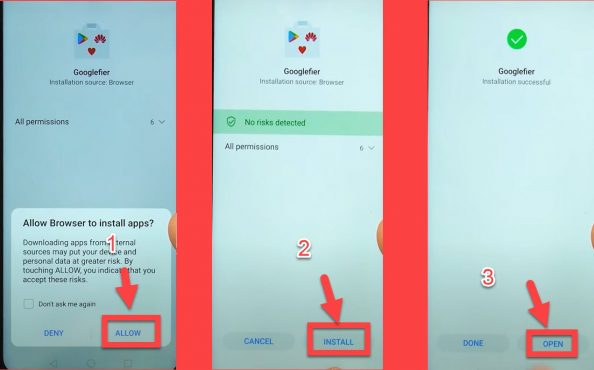
- Next => Next => Lets GO.

- ALLOW => ALLOW => OK.
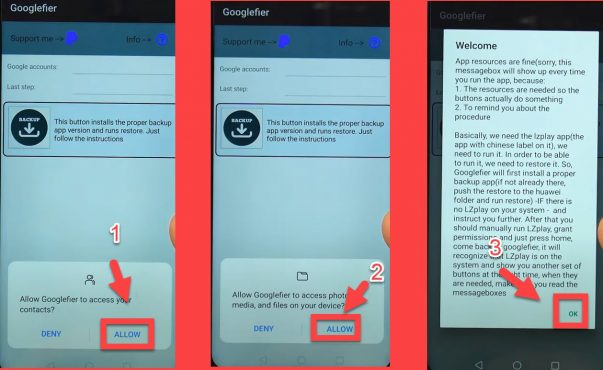
- Click on Backup and tap OK then Unselect set automatically and change the year on your Huawei Y9a phone to 2019.
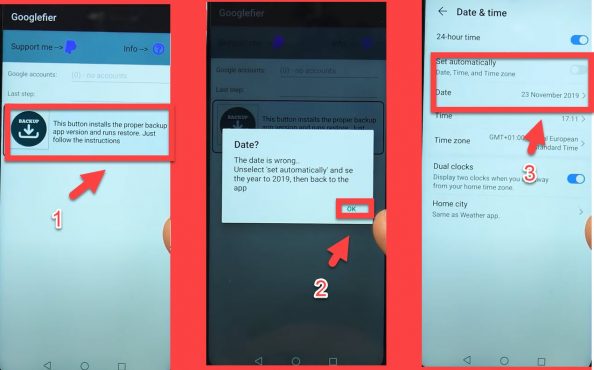
- Click on Backup again => OK => OK.
- We will uninstall the current backup app
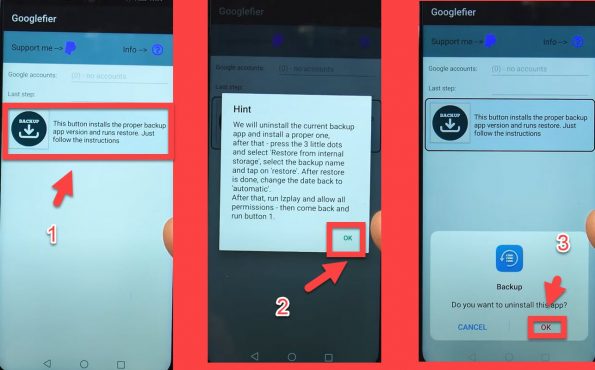
- ALLOW => Install => Next.
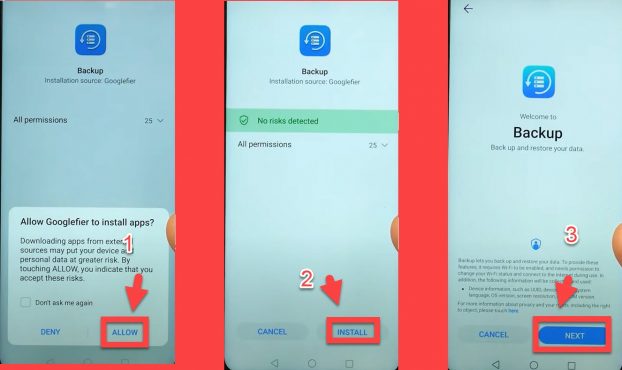
- AGREE => 3 DOTS => Restore from internal storage.
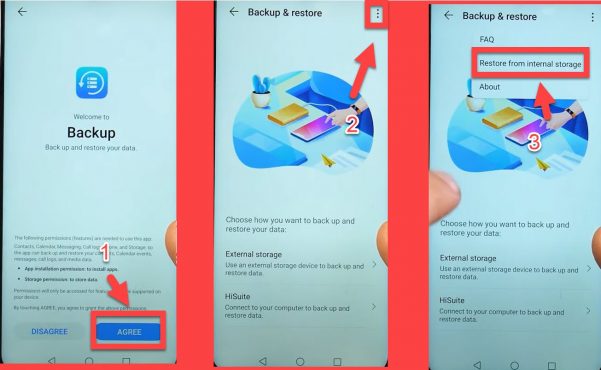
- Backup => Restore => ok => Done.
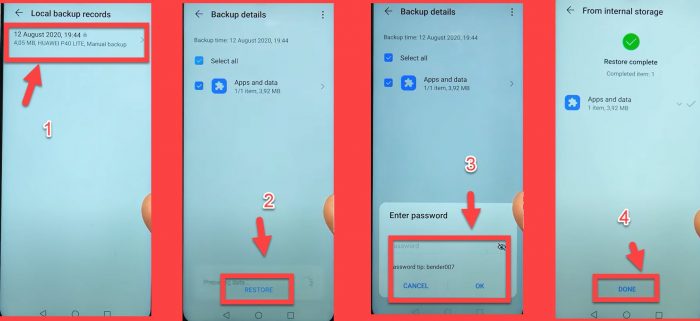
- G APP => ACTIVATE => START.
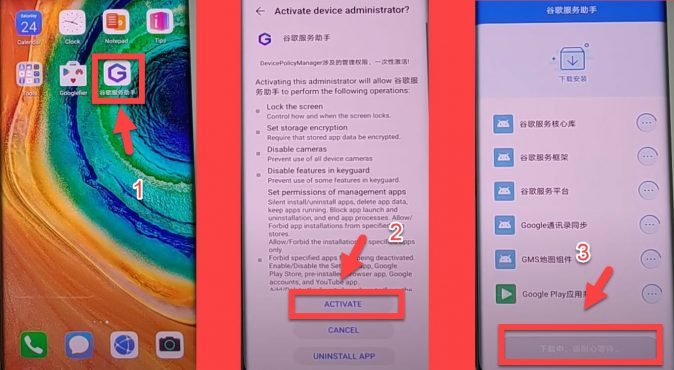
- Googlefier => 01 => OK.
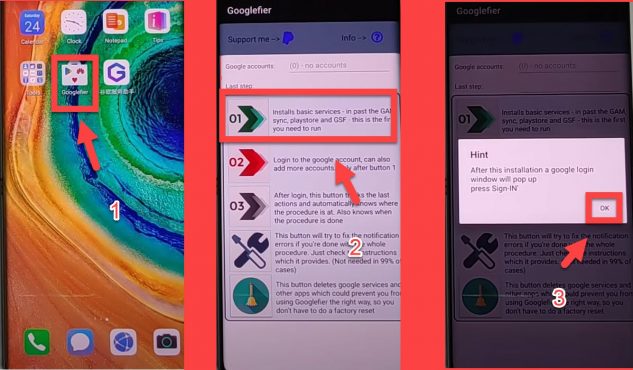
- ALLOW => INSTALL => DONE.
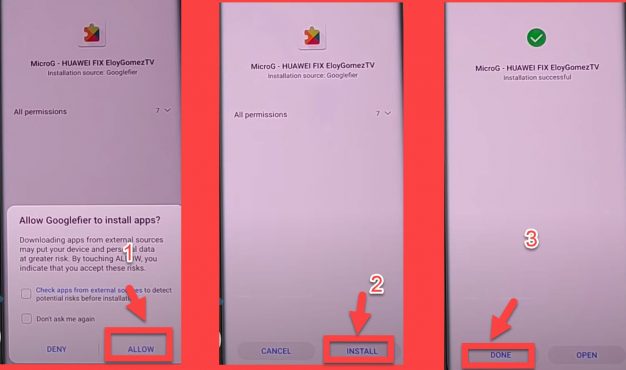
- Sign in with your Gmail account.
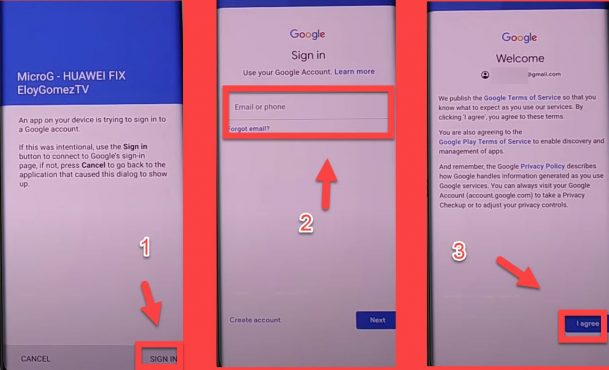
- ALLOW => INSTALL => DONE.
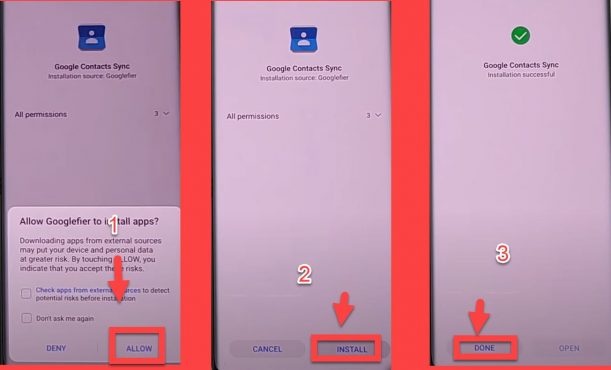
- ALLOW => INSTALL => DONE.
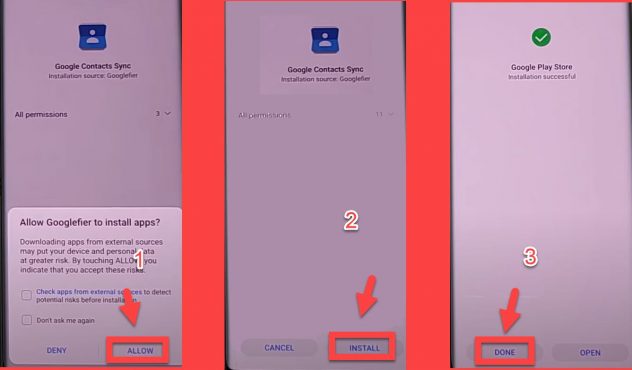
- ALLOW => INSTALL => DONE.
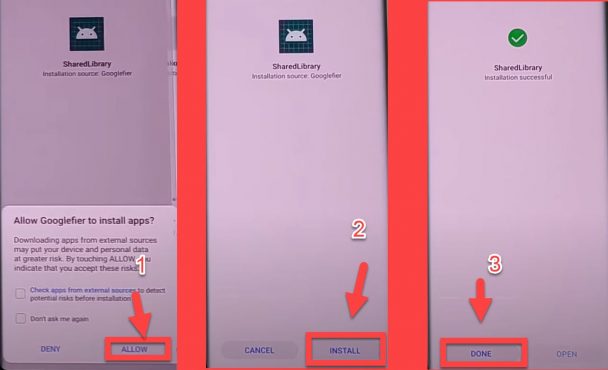
- ALLOW => INSTALL => DONE.
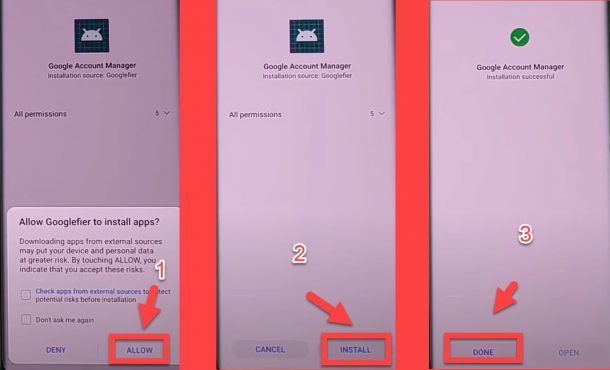
- ALLOW => INSTALL => DONE.
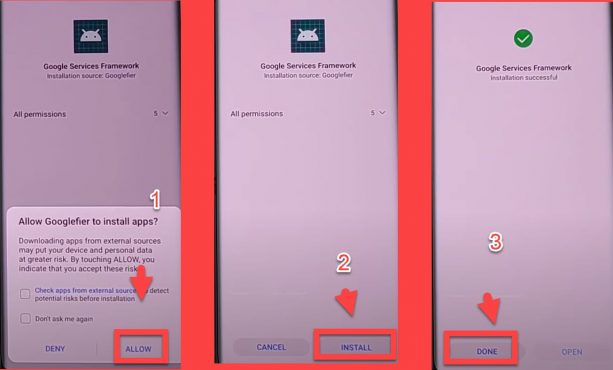
- OK => FORCE STOP => FORCE STOP =>UNNINSTALL => OK
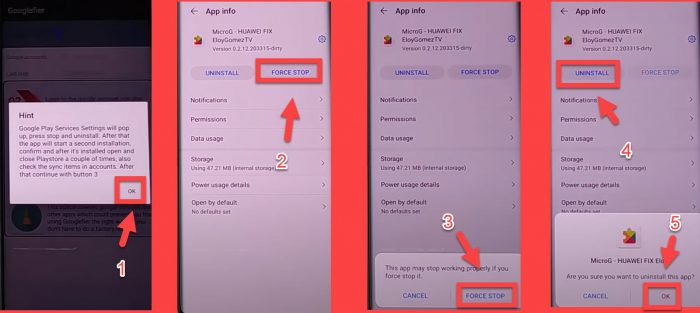
- OK => ALLOW => INSTALL => DONE.
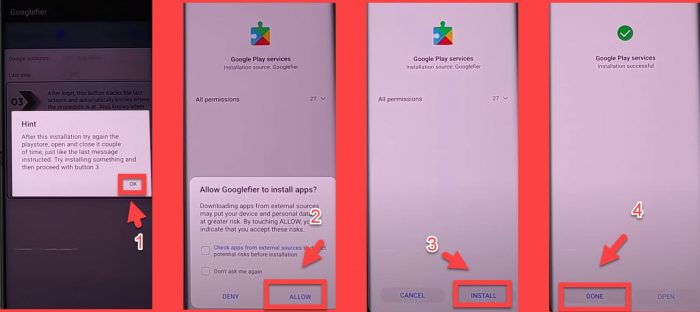
- OK => ALLOW => INSTALL => DONE.
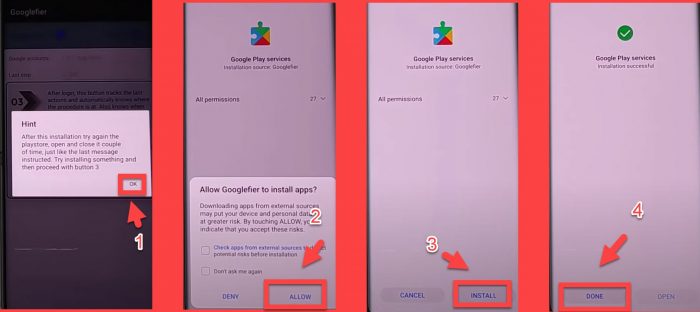
- Open Play Store & click on RETRY until the home page open.
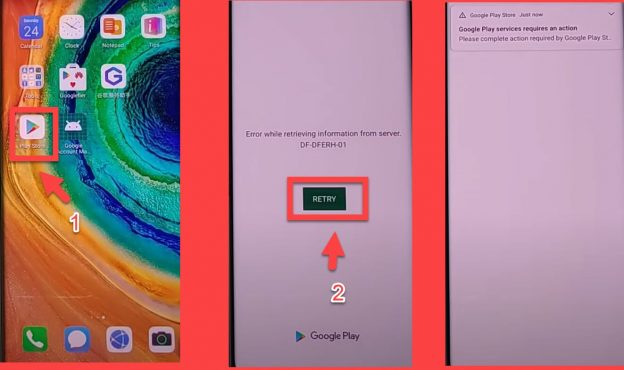
- Try to install any app on your Huawei Y9a.
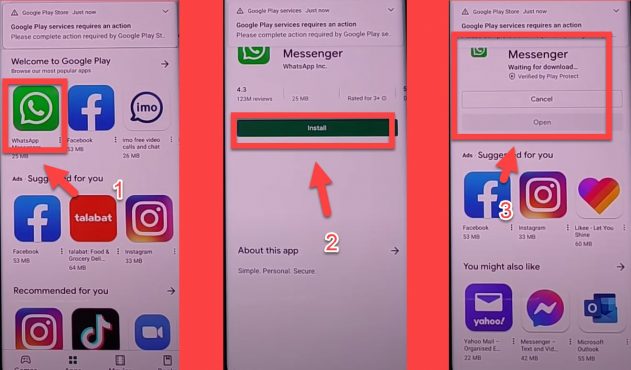
- Googlefier => 03 => OK.
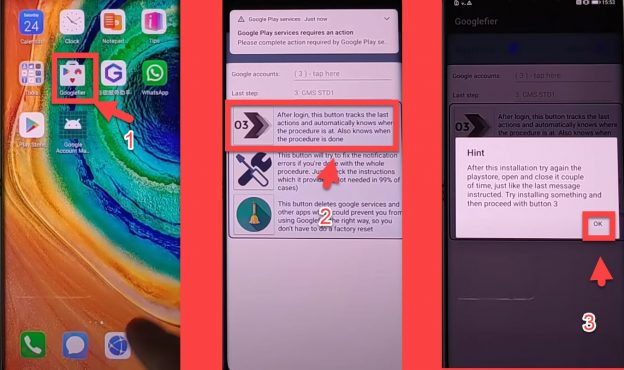
- ALLOW => INSTALL => DONE.
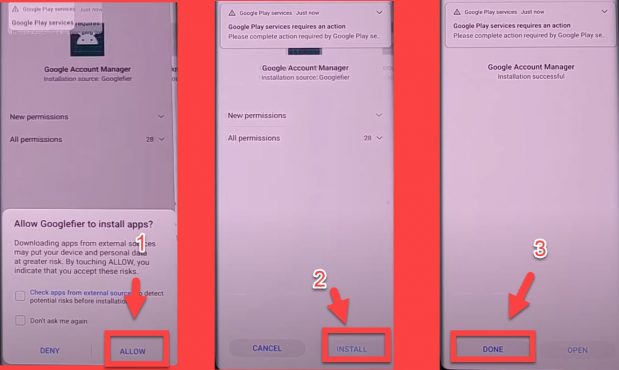
- Try to install any app on your Huawei Y9a.
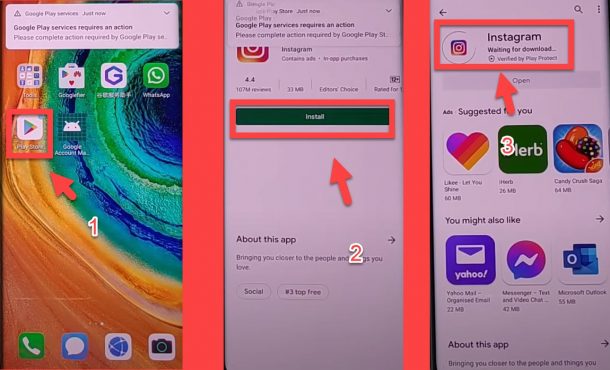
- Googlefier => 03 => OK.
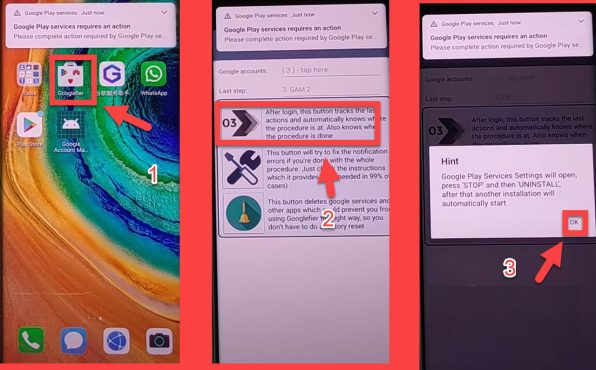
- FORCE STOP =>UNNINSTALL => OK
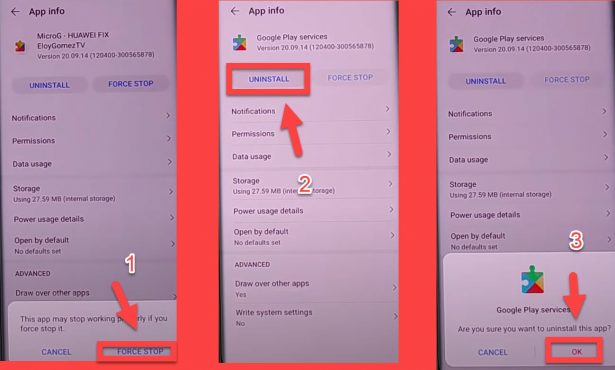
- OK => ALLOW => INSTALL => DONE.
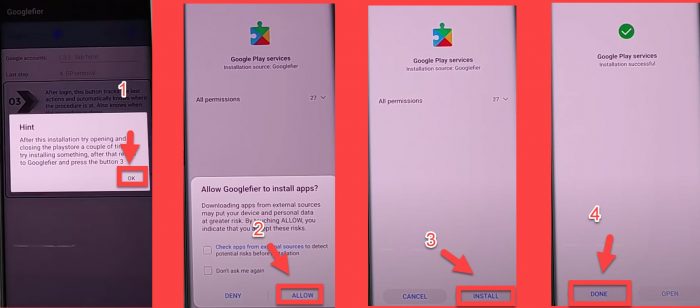
- Try to install any app on your Huawei Y9a.

- Googlefier => 03 => OK => FORCE STOP => FORCE STOP.
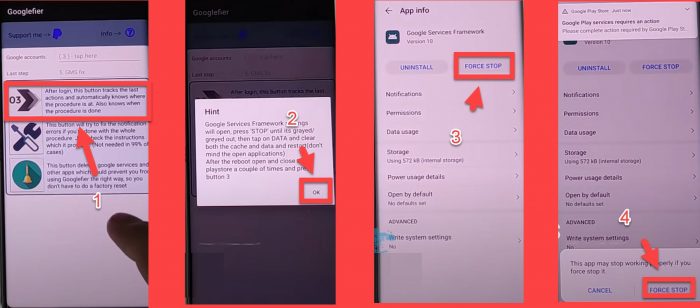
- Storage => CLEAR CACHE => CLEAR DATA=> Restart your Huawei Y9a phone.
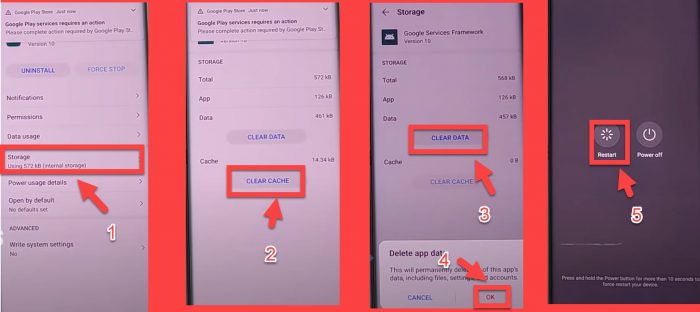
- Googlefier => 03 => OK => UNINSTALL.
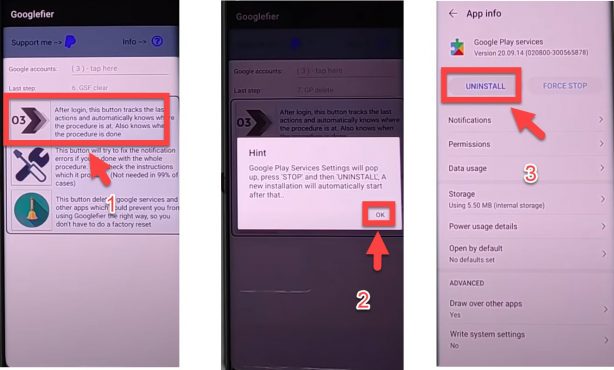
- OK => ALLOW => INSTALL => DONE.
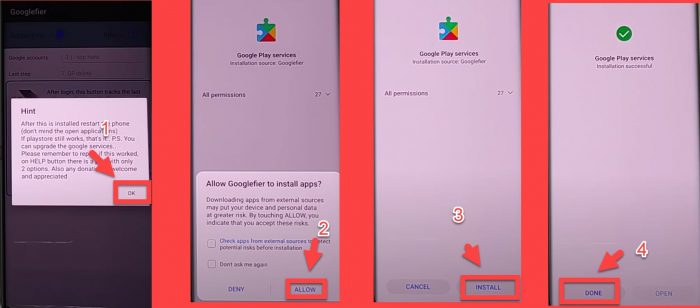
That’s it, Now you can have access to the Google Play store and install all apps you want on your Huawei Y9a device.
Install Google play store manually Huawei Y9a.
1-Download and Install Huawei HiSuite PC Suite:
2-Download & Unzip the Techmagnet_Y9a_H4CK.rar and Copy the Folder (HUAWEI Y9a Pro_2020-04-20 18.33.20) to C:\Users\USER\Documents\HiSuite\backup
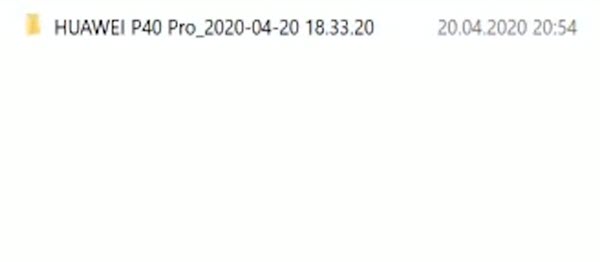
3- Run Huawei HiSuite PC Suite.
4- Connect your Huawei Y9a device to the computer with a USB cable
5- In your Huawei phone Go to:
- Settings => Search for HDB => Turn on Allow HiSuite to use HDB
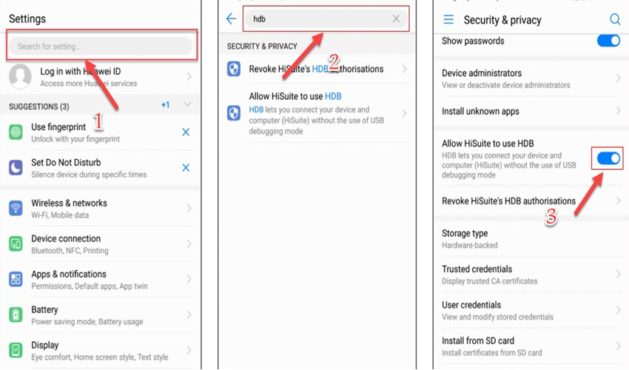
6- Install Huawei HiSuite APK on your Y9a phone.
- HiSuite => Next => Agree.
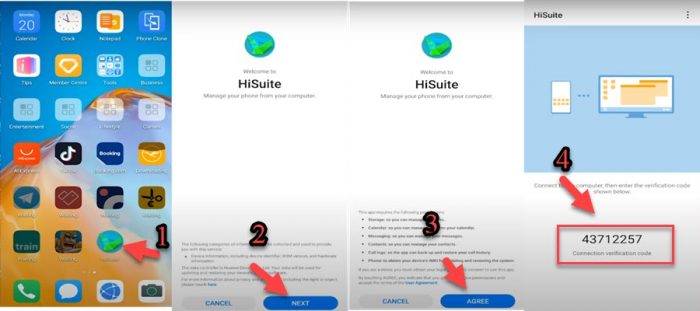
7- Enter the code from your Huawei Y9a phone in the Huawei HiSuite PC Suite.
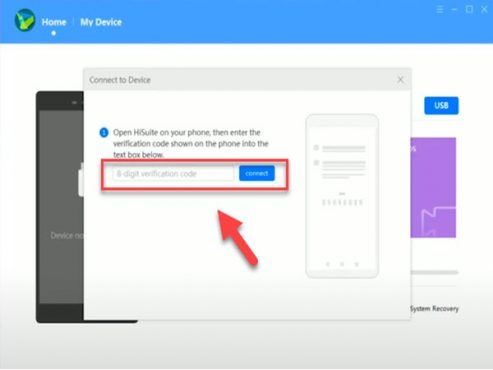
8- Now click on Restore.
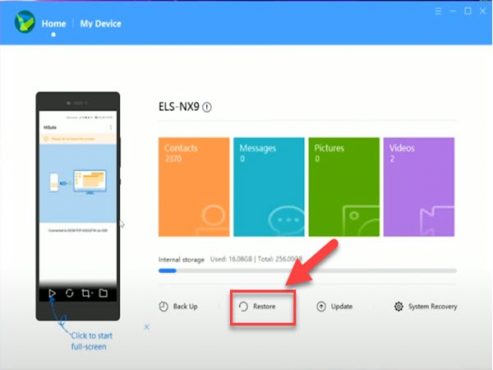
9- Choose the 3 Apps Backup File then click on Restore.
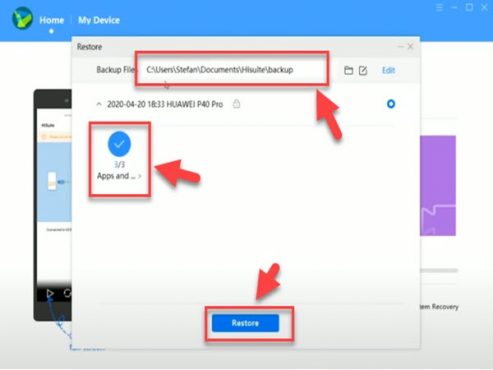
10- Enter the password.
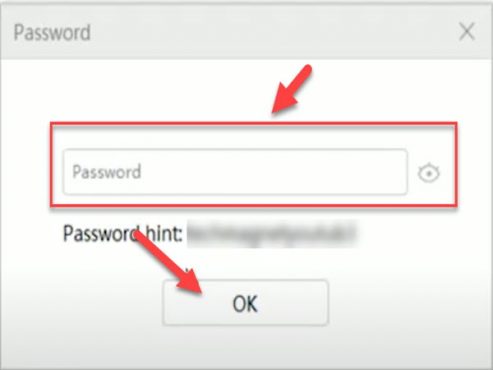
11- Wait until the Restore process finish, do not disconnect your Huawei Y9a device.
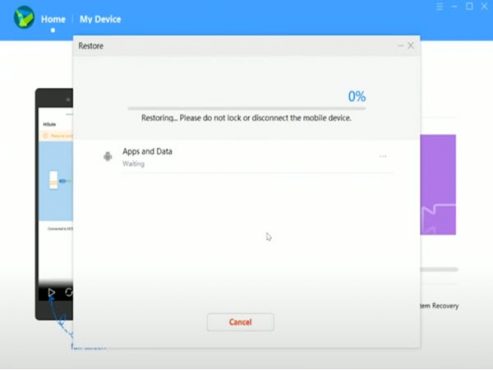
12- That’s it, the 3 Apps Backup File Complete.
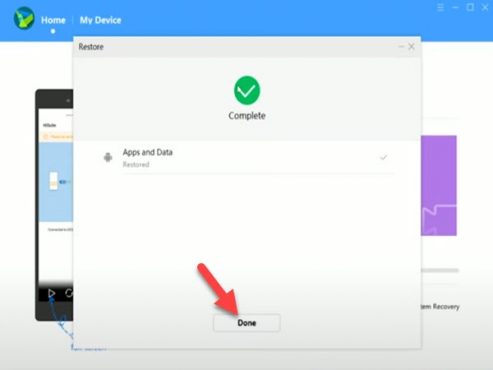
13- Copy the 9 files from the APK Folder to the Huawei Y9a internal storage.
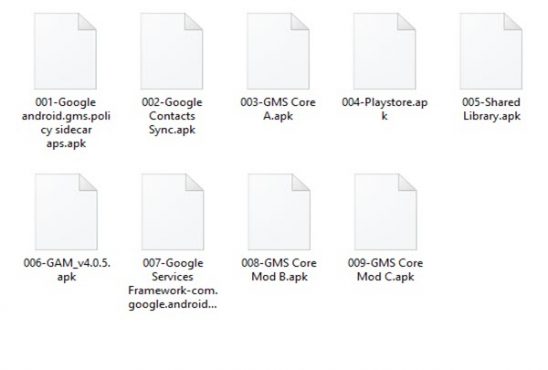
14- Now connect your Huawei Y9a phone to the Internet and Open the Purple G ICON.
- Activate => the blue bar to start download=> Close the app by swiping up.
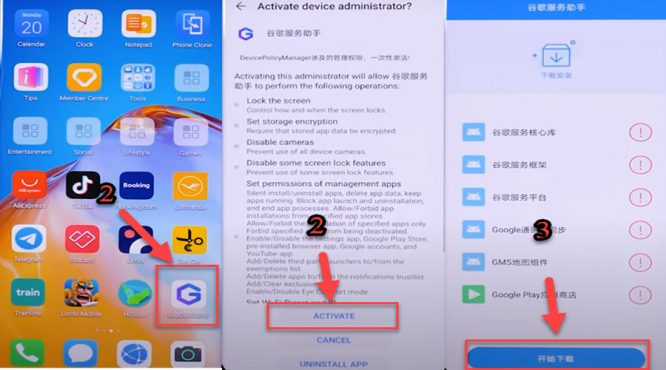
- 15- In your Huawei Y9a Go to file manager and Install APK 1, 2, 3, 4, 5, 6.
- 001-Google android.gms.policy sidecar aps.apk
- 002-Google Contacts Sync.apk
- 003-GMS Core A.apk
- 004-Playstore.apk
- 005-Shared Library.apk
- 006-GAM_v4.0.5.apk

- 16- Go to settings => Users & Accounts => Add Account.

- 17- Choose Google Account then Sign in with your Gmail account.

- 18- Go to File Manager and Install APK 7
- 007-Google Services Framework-com.google.android.gsf-29-v10.apk

- 19- Go to settings => Apps => Apps => Google Play services => UNINSTALL.

- 20- Go to the file manager and Install APK 8
- 008-GMS Core Mod B.apk

- 21- Go to settings => Apps => Apps => 3 Dots => show system apps => Google Services Framework.

- 22- Storage => Clear Cache => Clear Data => UNINSTALL.

- 23- Go to File Manager and Install APK 7.
- 007-Google Services Framework-com.google.android.gsf-29-v10.apk

- 24- Check the Playstore app if worked.
- 25- Go to settings => Apps => Apps => Google Play services => UNINSTALL.

- 26- Go to the File Manager and Install APK 9
- 009-GMS Core Mod C.apk

- 27- That’s How to install Google Services to download apps in Huawei Y9a.
- Read also: Download Huawei FRP and ID remove Tool For PC




Hello there,
I have Huawei Y9a, I have been trying since morning all the above methods nothing is working. I have noticed google login account is there but its failing to log in, also the G Icon also does not have the option for – Allow Admin. When I press on the blue button it quickly disappears, meaning I cannot download whatever its supposed to.
What options do I now have?
try this method
How to Install Play Store All Services Huawei Y9a