
Factory Reset Protection (FRP) is a security feature on Android devices with Lollipop and higher, it helps you keep your data safe if your Huawei mobile is lost or stolen, It’s a good thing that makes the stolen phone harder to use, but sometimes you can’t remember the Google Account information, and you need to access your Huawei/Honor device, Every phone, every system, and every android version has a certain way of Bypass Google FRP lock problem, Here’s How to Bypass FRP Huawei MediaPad T3 – Unlock FRP Gmail Account Huawei All Methods.
How to Disable and Enable FRP (Factory Reset Protection):
If you have a Google account set up on your Huawei/Honor device, then FRP is active on your phone. To disable FRP, you just have to remove your Google account.
To Remove a Google account:
- Go to Settings ==> Accounts ==> Google.
- Then choose the added Google account.
- Find Remove account by clicking the icon on the top right corner.
To add a Google account:
- Go to Settings ==> Accounts ==> Add an account ==> Google.
- Then enter the email and password of your account.
Huawei MediaPad T3 specs
Huawei MediaPad T3 7.0 powered by Quad-core 1.3 GHz MediaTek MT8127 chipset, the device has 1/2 GB RAM and 8/16 GB ROM. Huawei MediaPad T3 7.0 comes with 2 MP Camera in front & 2 MP in back. Huawei MediaPad T3 7.0 offers a 7.0-inch IPS LCD with a resolution of 600 x 1024 pixels, The Huawei MediaPad T3 7.0 Run Android 6.0 Marshmallow and comes in 1 Color (Gray). and powered by a non-removable Li-Ion 3100 mAh battery.
huaweiflash.com not responsible for the misuse of this Tutorial
Read also: How to Flash Huawei MediaPad T3 7.0 Stock Firmware
First Method:
How to Bypass FRP Huawei MediaPad T3 Via Emergency Call Method
- Connect your Huawei MediaPad T3 mobile to the Wi-Fi network.
- Restart your Huawei MediaPad T3 device.
- Click on Emergency Call.
- Enter this code:
- *#*#1357946#*#*
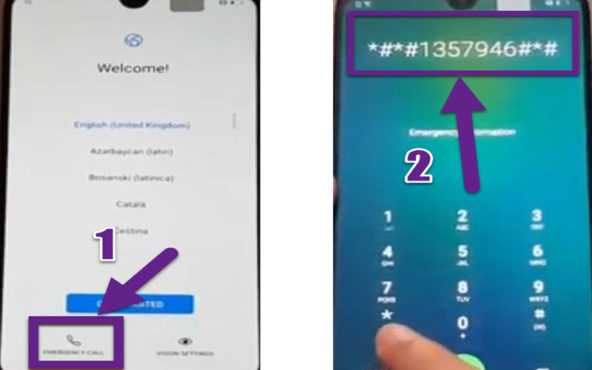
- The Settings page appears.
- Swipe from the left and tab on Setting Home.
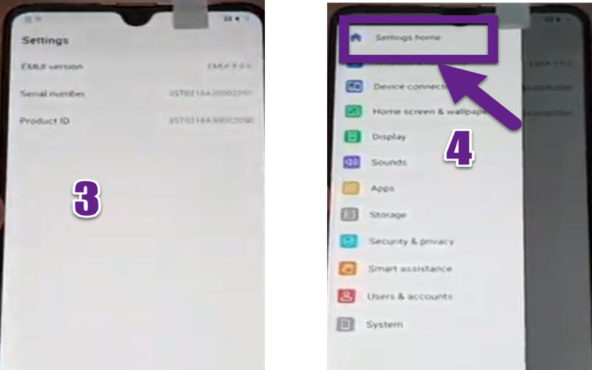
- From the Setting menu choose Security & Privacy.
- Then tab on Lock screen password.
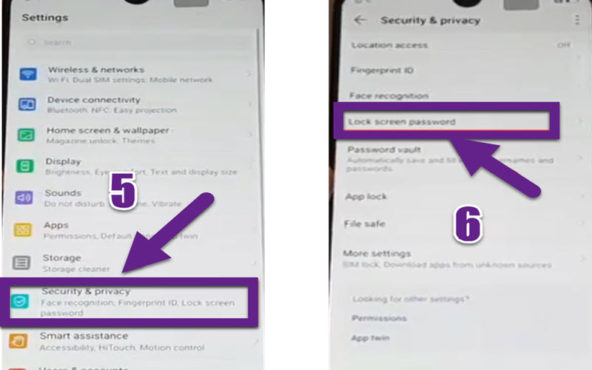
- Set up a new Pin code then tap on OK.
- Restart your Huawei MediaPad T3 and complete the setup process.
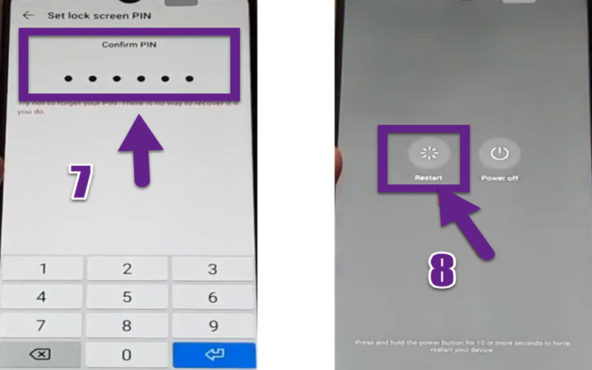
- Finally, verify the Pin code, and You have successfully Bypass FRP Huawei MediaPad T3 Android 9.0 Pie without Talkback Via Emergency Call Method.
Second Method:
How to Bypass FRP Huawei MediaPad T3 Via TalkBack Method
- Connect your Huawei MediaPad T3 mobile to the Wi-Fi network.
- Restart your Huawei MediaPad T3 device
- Tap with two fingers on the screen for about 15 seconds.
- After talkback tutorial appears swipe down to the right to open the global context menu.
- Then double tab on TalkBack Setting.
- Press & hold volume buttons together to Suspend TalkBack.
- Then Tab on help & feedback.

- Tab on Get started with Voice Access & click on the video to play it on the youtube app.
- Click on Share.
- A menu appears to choose Gmail.
- Click on Add an email address & choose Hotmail.

- Enter your email address & password & Sign in
- Tab on 3 Dots & choose Setting === Manage accounts ===Accounts.
- Now in the Setting Menu go to Security & privacy.
- Click on Fingerprint ID.

- Choose a PIN code.
- Set up a lock screen Pin.
- Now Tab on New Fingerprint.
- Set up your Fingerprint then tap on OK.

- Go back to Setting === System.
- Tap on Reset.
- Select Reset all settings.
- Finally, Restart your Huawei MediaPad T3 device.

- You have successfully Huawei FRP BYPASS Huawei MediaPad T3 – App not installed FRP BYPASS Via TalkBack Method.
Third Method:
How to Bypass FRP Huawei MediaPad T3 Via QuickShortcutMaker Method
- First Download QuickShortcutMaker APK and copy it to SD card
- Now Connect your Huawei MediaPad T3 to your Wi-Fi.
- Restart your Huawei MediaPad T3

- Tap with two fingers on the screen for a few seconds
- After talkback tutorial appears swipe down to right to open the global context menu

- Double Click on TalkBack Setting.
- Press & hold volume buttons together to Suspend TalkBack Setting.
- Click on help & feedback

- Tab on Get started with Voice Access & click on the video to play it on youtube app

- Click on Share, A menu appears, choose Email.
- Click on Add an email address ==> Outlook, Hotmail, and Live
- Enter your Microsoft email & password & Sign in

- Tab on Compose, then enter your email to send to it
- Click on attach icon & choose Files manager
- scroll & choose the QuickShortcutMaker.apk you copy it on your SD card
- Then click on Send the email,

- Go to email menu & click on Outbox

- Click on QuickShortcutMaker & Install then open it

- Search on Huawei Home & click on TRY

- Now Factory reset Huawei MediaPad T3:
- Tab on settings.
- Choose System
- Tap Reset.
- Select Factory Data Reset.
- Check the Reset phone.
- Confirm the whole operation tapping Reset phone one more time.
- Well done! The factory reset has just completed.
- You have successfully Bypass Google FRP lock on Huawei MediaPad T3 – Android 8.1.0 Oreo Via QuickShortcutMaker Method.
Read also: How to Flash Huawei MediaPad T3 Stock Firmware




Honor ksa lx9 give me a lot of chalange to bypass frp,and it’s still need a password before to get everything done,please help me with full guide and rom to flash it please thanks
Hi
My talk-back version is 7.2.0.220693075 and from “talk-back settings” missing “help&fedback”,”privacy policy” and other manny fields, so I can not use first method.
What can I do?
Thanks.
Salaam aleikum Youssef
I do not see a Youtube option when I goto ‘Get started with Voice Access’. I think it’s due to a later version of Talkback tutorial. Can you help?
I have a huawei mediapad t3 10 and I forgot the owners account i signed in with. Is there any way to deal with thwt